Have your users ever said, “I wish I could merge two cases, including all related emails, comments, and history”? If so, you’re not alone. Duplicate cases are a persistent frustration for support teams. They clutter your queue, confuse agents, and lead to delays in resolving customer issues.
This concern was raised on Salesforce’s IdeaExchange more than eight years ago. Users begged for the ability to merge multiple cases and keep everything connected in one place. That long-standing request was finally addressed with the release of the Case Merge feature in Salesforce’s Summer ‘19 update.
Naturally, this new feature created quite a buzz. Salesforce admins and service managers rushed to explore how it works, hoping it would solve one of the most aggravating challenges in case management. In this article, we’ll explore why merging cases is essential, how the Salesforce feature works, and what limitations and best practices you need to consider.
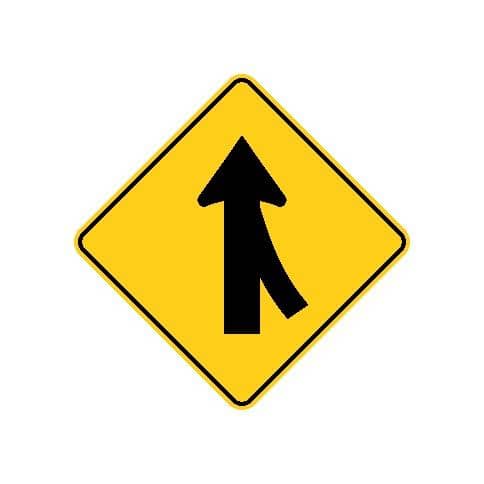
Duplicate cases waste time and lead to inconsistent customer experiences. One of the main causes is channel thrashing. This happens when a single customer reaches out multiple times across different platforms about the same issue via email, phone, chat, or social media. Each interaction often creates a new case.
Another common source of duplicates is the dreaded “Reply All” scenario. A customer sends a support request and includes several coworkers in the message. When one of them replies to all, it can trigger new cases for each reply. Soon, multiple agents will unknowingly be working on the same issue.
These types of duplications frustrate support staff and distort key metrics like resolution time, first-contact resolution, and overall case volume. When multiple cases represent the same problem, it’s difficult to accurately track performance or determine how efficiently your team is working.
Merging cases into a single master record helps resolve these issues. It reduces clutter, improves agent focus, and ensures that each issue is handled clearly and consistently. Eliminating duplicate case data from metrics also makes your reporting more accurate.
If you’ve ever merged records like Leads or Accounts in Salesforce, the Case Merge function will feel somewhat familiar. However, some specific features and constraints set it apart.
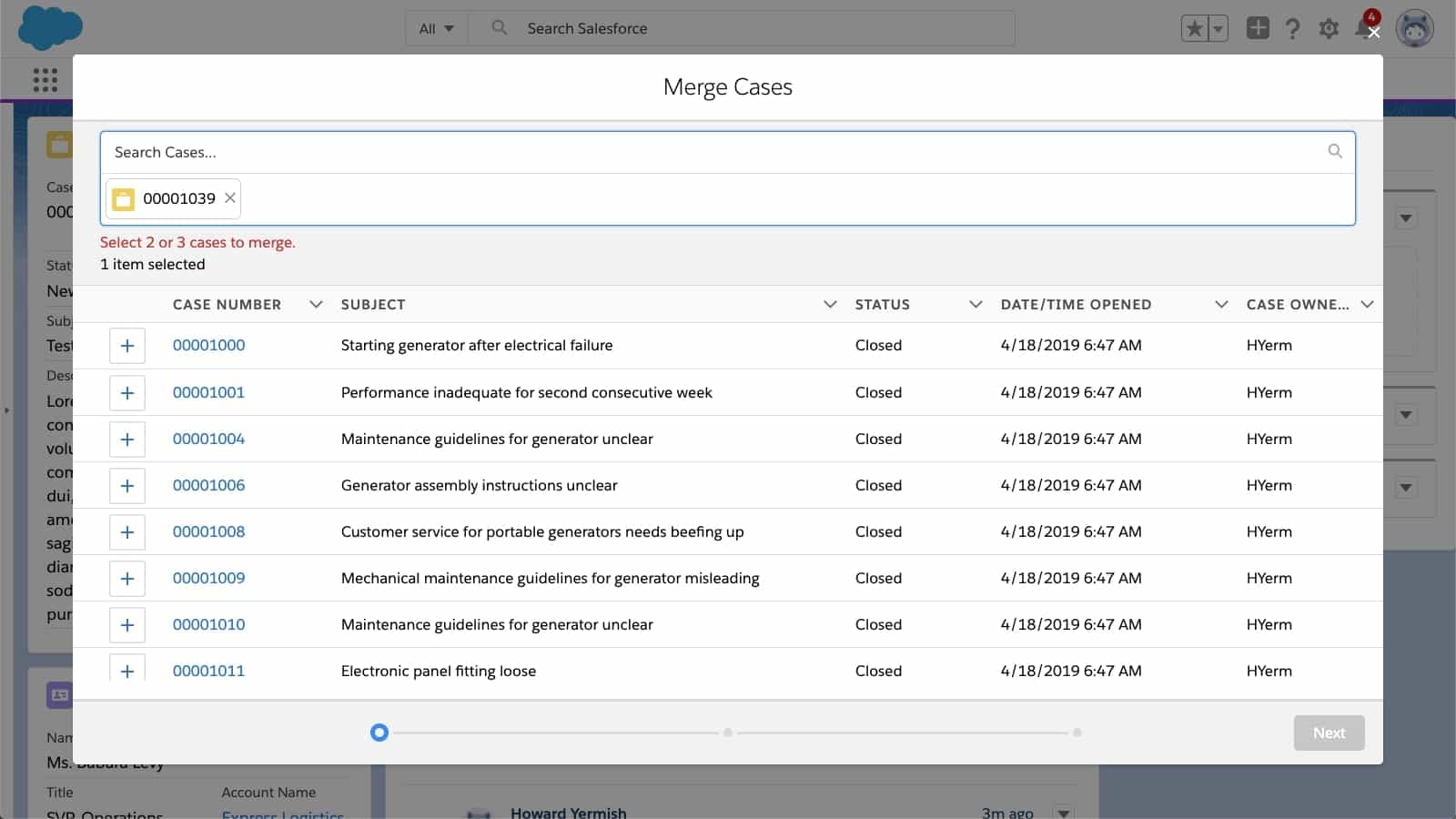
To use the feature, you must enable it in your Salesforce Support Settings. Once activated, it is only available within the Lightning Experience interface.
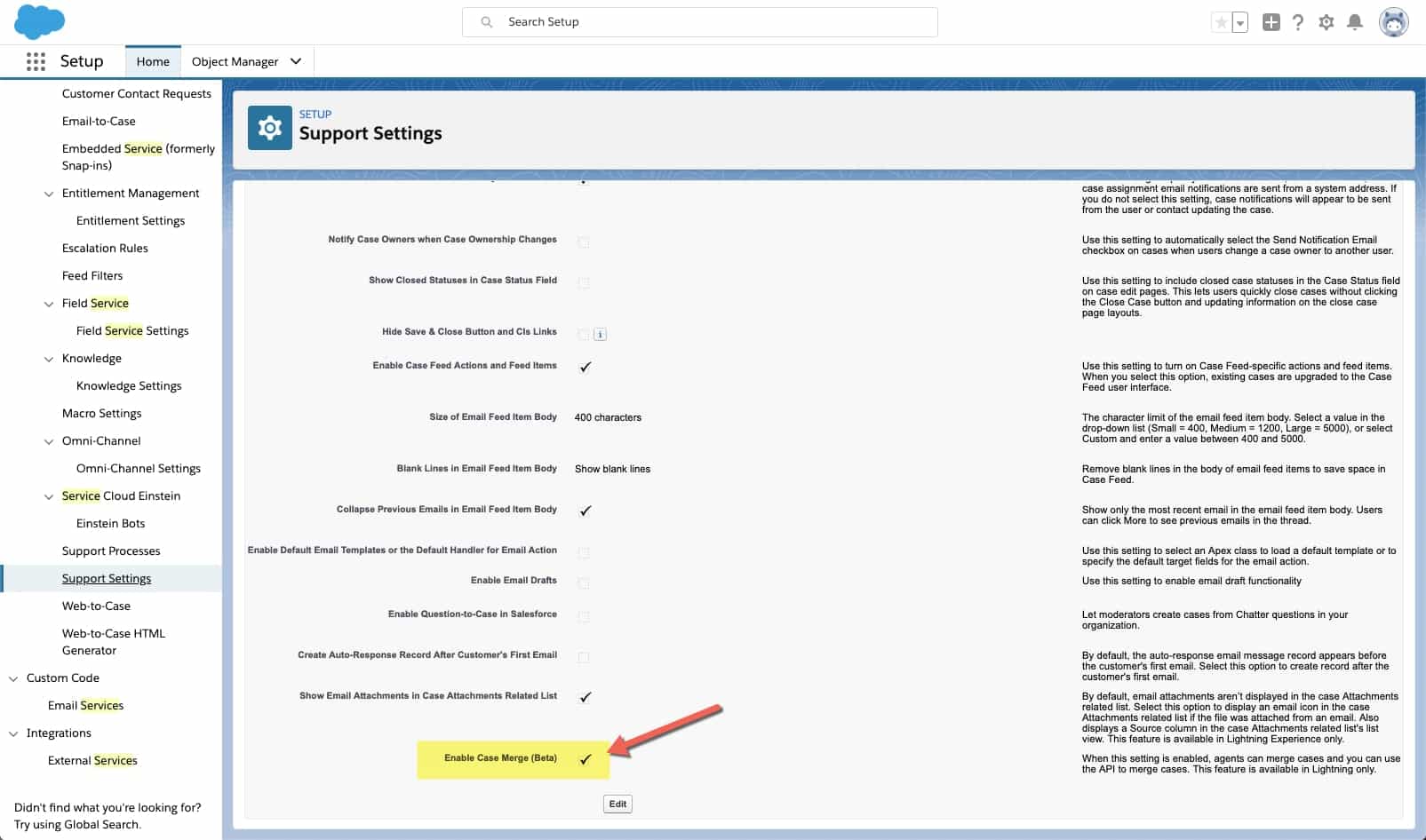
The Merge Cases feature allows you to combine up to three cases simultaneously. You can search for duplicates using fields like case number or subject directly from a case record or within a list view. Once you choose which cases to merge, you can select specific field values to carry over into the final, or “master,” case.
Salesforce also transfers most related data from duplicate cases into master cases. This includes things like emails, comments, and activity feeds. Any child cases linked to the duplicates are reconnected under the master case.
After merging, the original duplicate cases are sent to the Recycle Bin. They can be restored if needed, but any related data that has been moved to the master case remains.
You’ll also notice that the system automatically logs a comment on the master case, listing the case numbers that were merged. This provides a clear audit trail and helps users keep track of changes.
At its release, the Case Merge feature does not include any built-in duplicate detection tools. That means admins and users must manually identify potential duplicates. You won’t find matching rules or automated suggestions like you might with Leads or Contacts.
Users can start a merge directly from a case record using the Merge Cases button, where they can search by subject or case number. Alternatively, they can select multiple cases from a list view and initiate a merge from there.
If your team frequently deals with duplicates, adding the “Related List—Single” component in the Lightning App Builder is a useful workaround. This component can show other cases related to the same account or contact, making it easier to spot possible overlaps manually.
One limitation to be aware of is what happens after a merge. If a customer replies to an old email linked to a now-deleted case, Salesforce will treat that response as a new inquiry. It creates an entirely new case rather than reconnecting to the master case.
To avoid confusion, it’s a good idea to coach your customers to always reply to the latest message from the surviving master case. Support reps can also include this guidance in their emails to help prevent unwanted duplicates from popping back up.
One important requirement of the Merge Cases feature is that users must have delete permissions on the Case object. This raises concerns, especially for larger organizations where tight control over data deletion is standard practice.
Giving agents delete rights might be fine in smaller, trusted support teams. But in larger organs, a better approach is to assign case deletion to managers or team leads. They can handle merges without causing unwanted data loss.
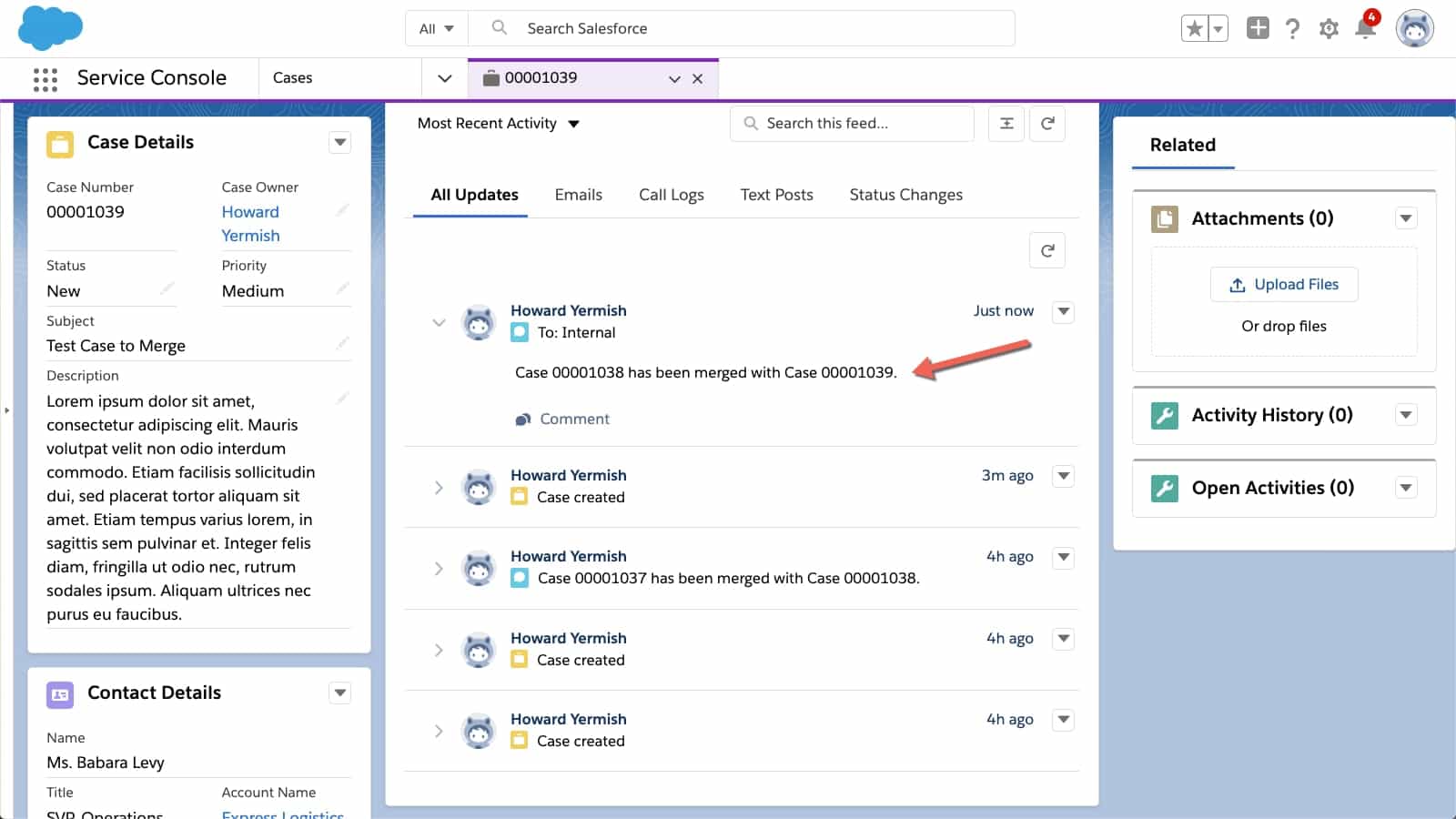
Salesforce’s Merge Cases functionality is a major step forward for service teams. It helps reduce system noise, streamline support workflows, and improve data accuracy. For teams dealing with frequent channel thrashing or reply-all chaos, it’s a much-needed tool that addresses a long-standing gap in Salesforce’s service capabilities.
That said, the feature is not perfect. It’s only available in Lightning, requires manual duplicate detection, and depends on delete permissions. Still, for many teams, the benefits far outweigh the limitations.
If you’re already using Lightning and have the right processes in place, enabling this feature could significantly improve the efficiency of your support team and the accuracy of your reporting.
While the standard Salesforce feature covers the basics, some organizations need more advanced capabilities. That’s where Case Merge Premium comes in.
This AppExchange solution allows admins to configure custom rules, automate duplicate detection, and fine-tune how merged cases affect reporting and KPIs. It offers more control, better scalability, and a smoother experience for support reps and managers.
With Case Merge Premium, you can eliminate duplicate cases more effectively, assign issues to the right agent faster, and maintain clean performance metrics. It’s an ideal solution for companies looking beyond the out-of-the-box merge feature.
Salesforce users have wanted the ability to merge cases for years. Now that it’s here, it offers immediate relief for support teams overwhelmed by duplicate records and inefficient workflows.
Whether using the built-in functionality or upgrading to Case Merge Premium, merging cases is no longer a dream. It’s a practical solution that helps teams work smarter, respond faster, and deliver better customer experiences. Consult Axis Consulting now to solve your issues.
Looking for help but don’t know where to start? Choose Axis Consulting. We help companies streamline their process with automation by unlocking the power of technology. Fill out the form below and we will be in touch shortly.