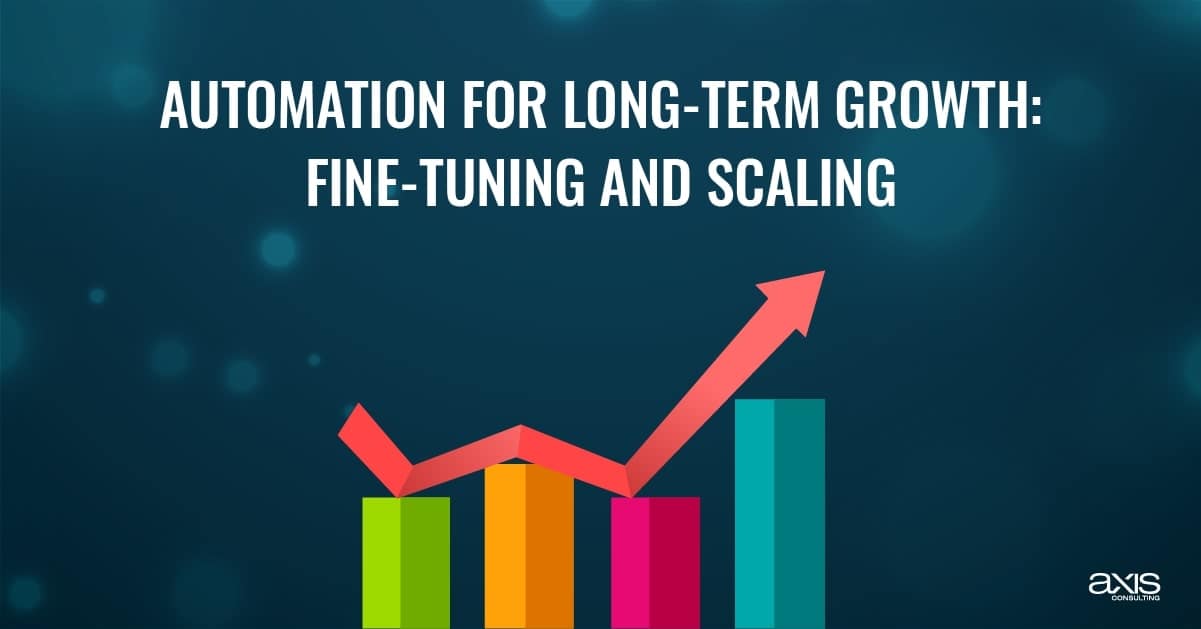Pipedrive Automation Tips can help your sales team save time and get more done. Pipedrive is a great tool that handles tasks like sending emails, updating deals, and setting reminders for you. This means you don’t have to do everything yourself, so you can focus on closing deals and growing your business.
It also helps reduce mistakes, speeds up, and smooths the sales process. Want your team to work better and sell more? Use these tips to make the most of Pipedrive automation and see how much easier things can be!
Table of Contents
Toggle1. Automate Basic Tasks for Immediate Results
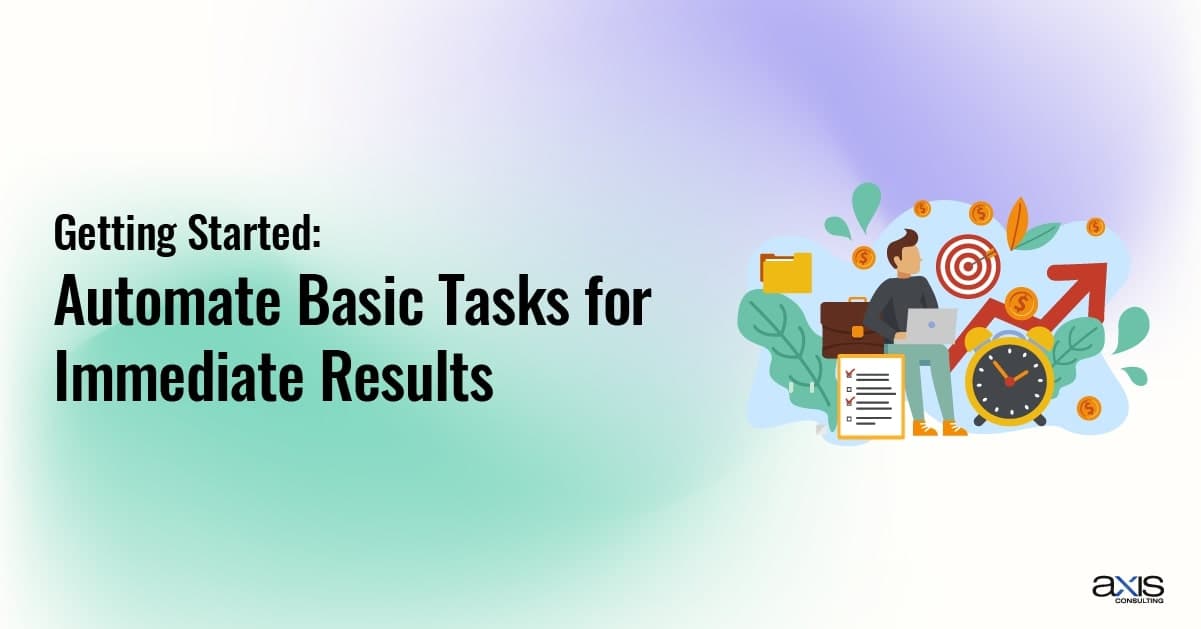
Overview of Automation Basics
The easiest way to start using Pipedrive automations is by setting up simple tasks like sending reminder emails, updating deals, and setting reminders for yourself. Automating these simple tasks can save your team time and help you stay on top of your sales activities.
Step-by-Step Guide
To start using automation in Pipedrive, follow these steps:
Open Pipedrive and go to the Automation section.
Choose a task to automate, like sending follow-up emails.
Set your email sequences to send automatically when a deal reaches a certain stage.
Automate reminders for key tasks, like scheduling follow-ups after meetings or calls.
By automating these basic tasks, you’ll save time and make sure your team stays organized.
2. Advanced Conditional Logic to Make Automations Smarter
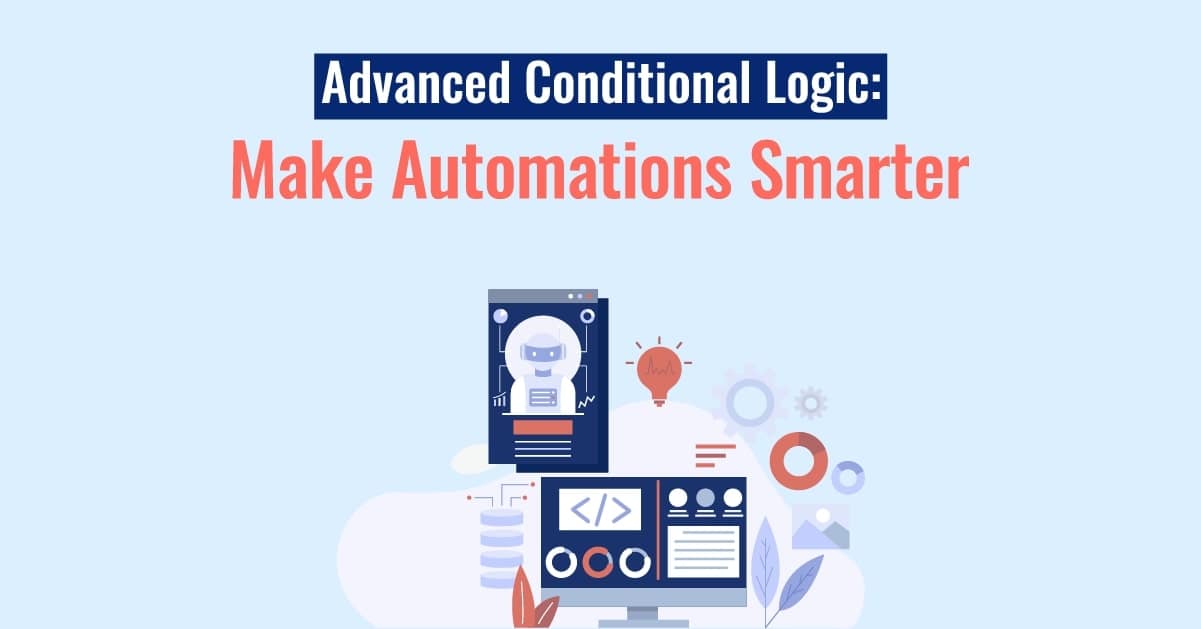
Conditional logic makes your automations smarter by letting you set rules for when they should happen. For example, you can tell Pipedrive to send a follow-up email only if the customer hasn’t responded after five days. This makes sure that your automations are only triggered when needed.
Examples of Conditional Logic
Send a reminder email only if the lead hasn’t replied after a week.
Trigger automations based on deal value or the source of the lead.
How to Set Up Conditional Automations?
Go to the automation section in Pipedrive.
Create a condition, like “if the lead hasn’t responded after five days.”
Set the action, such as “send a reminder email.”
Using conditional logic makes your automations more flexible and helps them work better in different situations.
3. Industry-Specific Automation Tips
Different industries use Pipedrive in different ways. Let’s look at how specific industries can benefit from Pipedrive automation.
Real Estate
In real estate, automating tasks like sending updates about properties or setting reminders for follow-ups can make the sales process much easier. For example, when a client shows interest in a property, you can set up an automation to remind you to follow up.
E-commerce
E-commerce businesses can use automation to send reminders to customers who leave items in their shopping cart without buying. For example, if a customer doesn’t finish checking out, you can automatically email them to remind them to complete their purchase.
SaaS Companies
SaaS companies can automate lead scoring and track free trial users. By automating follow-up emails based on how customers use your product, you can guide them toward becoming paying customers.
4. Maximize ROI with Pipedrive Automations
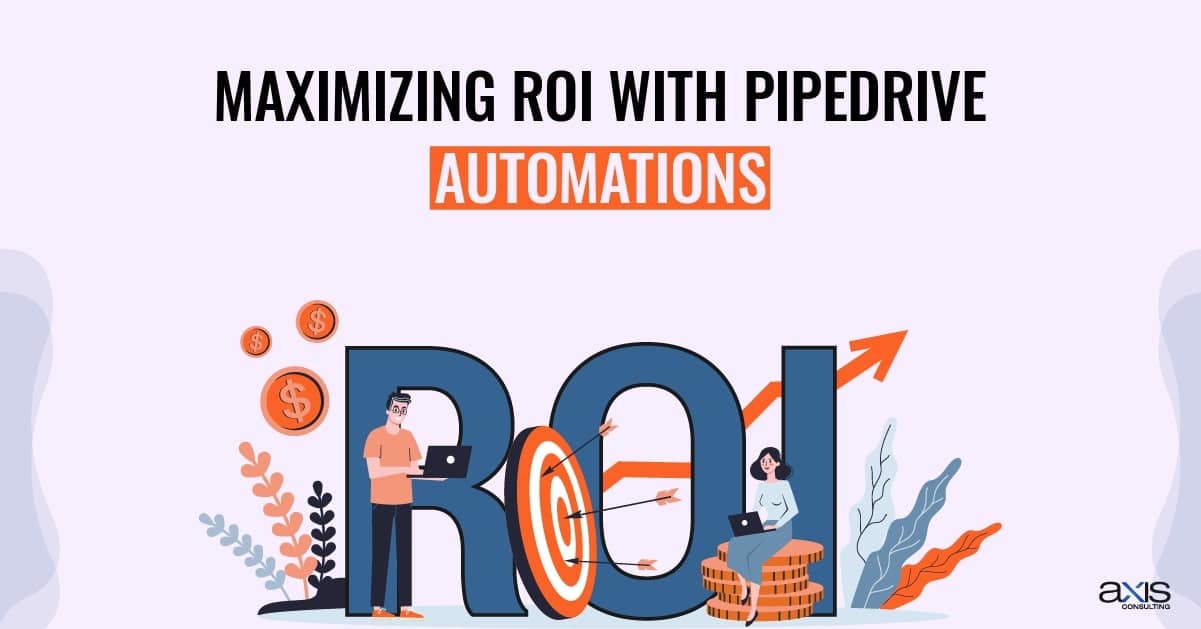
How Automations Improve Sales ROI?
When you use automations in Pipedrive, you can improve how your team works. Automations helps you avoid wasting time on manual tasks and focus on closing more deals. This leads to a better return on investment (ROI) for your business.
Case Studies
Many businesses have used Pipedrive automations to grow their sales. For example, a company that sells software used Pipedrive to automate follow-ups. This small change helped them close more deals and increased their sales by 20%.
Track Automation Success
To see how well your automations are working, you can set up automated reports in Pipedrive. These reports track important information like conversion rates and the number of deals closed.
5. Automate Sales Reports and Insights
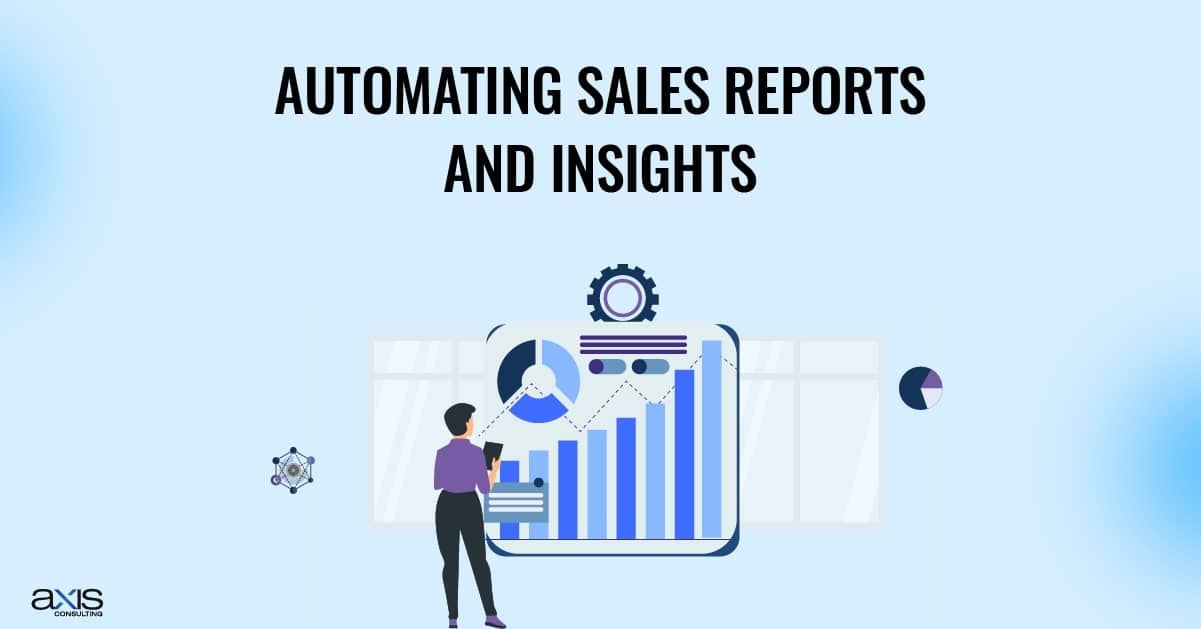
Pipedrive allows you to automate sales reports to track important information without doing it manually. These reports will show you metrics like deal progress and sales trends. Automating this process gives you real-time data and helps you make better business decisions.
Automating Sales Insights
Use Pipedrive’s sales insights feature to understand which automations are working best. For example, you can see which follow-up emails lead to the most closed deals.
6. Leverage External Tools for Enhanced Automations
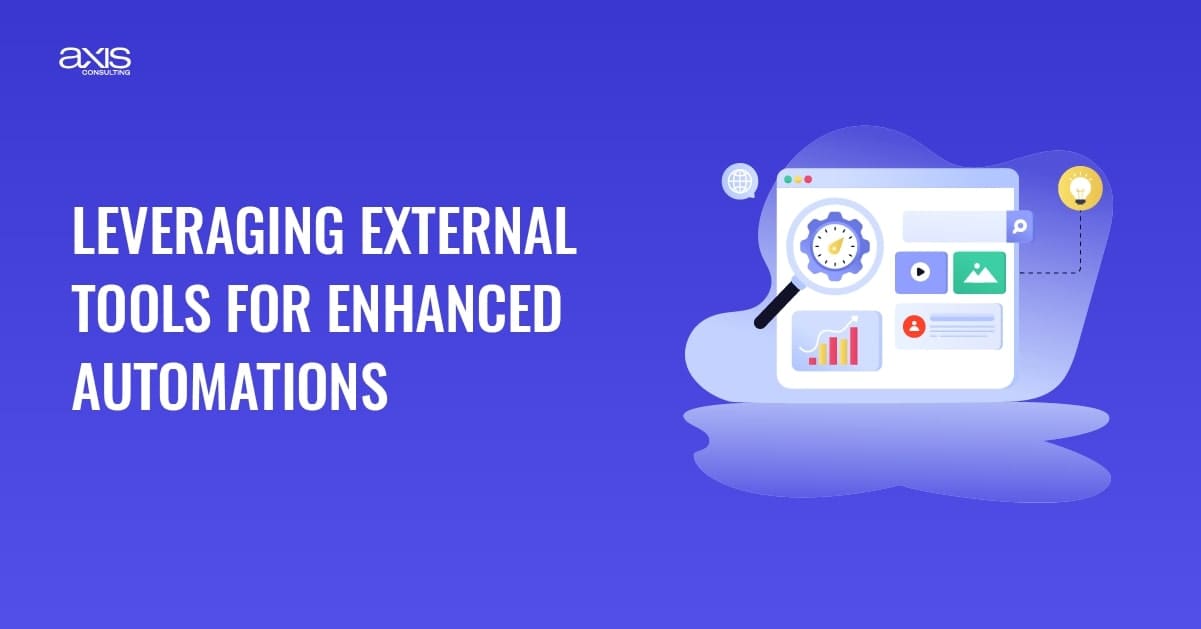
Tools like Zapier and Integromat allow you to connect Pipedrive with other apps. For example, you can set up an automation to sync leads from a webinar platform into Pipedrive or send follow-up emails using MailChimp. These integrations make your automations even more powerful.
Examples of External Tool Integration
Import leads from a webinar platform into Pipedrive automatically.
Sync data from email marketing campaigns into Pipedrive.
Schedule meetings using Google Calendar and automate reminders.
Using Webhooks for Custom Automations
Webhooks allow you to create even more advanced automations by connecting Pipedrive with other tools. For example, you can set up a webhook to trigger an action in Pipedrive when someone fills out a form on your website.
7. Lead Scoring Automation: Prioritize High-Value Leads
Not all leads are created equal. Are you spending too much time on low-quality leads while missing out on high-value opportunities? Automating lead scoring in Pipedrive helps you focus on the prospects most likely to convert, ensuring your team works smarter, not harder.
Set Up Lead Scoring
Automating lead scoring in Pipedrive helps you determine the most valuable leads. By assigning scores to leads based on their actions, you can focus on the ones most likely to turn into customers.
Examples of Lead Scoring
Assign higher scores to leads who open your emails or respond to your follow-ups.
Give more points to leads who visit important pages on your website.
Prioritize Leads for Sales Teams
After scoring your leads, assign the most valuable ones to your best salespeople. This helps your team focus on leads most likely to convert into sales.
8. Activity-Based Automations to Improve Deal Progression
Manual follow-ups and missed tasks can slow down the sales process. With Pipedrive’s activity-based automations, you can keep everything on track effortlessly.
Use Pipedrive’s Activity Feature
The activity feature in Pipedrive allows you to automate tasks based on a deal’s status. For example, you can automatically set up follow-up reminders after a phone call with a client or when a deal moves to a new stage.
Improve Deal Closing Rates
By automating reminders for important tasks, you can ensure follow-ups happen at the right time. This helps keep deals moving forward and increases the chances of closing.
9. Troubleshoot and Avoid Common Automation Mistakes
Automation is a powerful tool, but if not managed correctly, it can cause more problems than solutions. Have you ever wondered why some automations don’t work as expected? Let’s dive into common mistakes and how to avoid them.
Avoid Over-Automation
While automations save time, using too many can cause problems. If you automate too many tasks, it can make your sales process feel impersonal. It’s important to balance automation with personal interactions.
Common Mistakes
Some businesses set up too many triggered emails or automate tasks that don’t need automation. This can confuse customers or overwhelm your team.
Automation Health Check
Review your automations regularly to make sure they run smoothly. Look for any automations that aren’t working as expected and adjust them as needed.
10. Automation for Long-Term Growth: Fine-Tune and Scale Automations
As your business grows, you’ll need to scale your automations. Start with simple tasks and gradually add more complex workflows. This allows you to handle more leads and deals without increasing manual work.
Fine-Tune Existing Workflows
Reviewing your automations regularly and making changes as your business evolves is important. For example, you might need to adjust your follow-up emails if you start focusing on a new product or service.
Long-Term Automation Strategy
Create a plan for using automations to grow your business over time. Regularly update your automations and look for new opportunities to automate tasks.
Conclusion
Following these Pipedrive automation tips can save time, increase productivity, and close more deals. Automations make your sales process more efficient, allowing you to focus on what matters: growing your business.
Need help setting up your Pipedrive automations? Contact us today for expert advice on optimizing your automations for better results.
FAQs
What is Pipedrive automation, and why should I use it?
Pipedrive automation helps streamline repetitive sales tasks like sending emails, updating deals, and setting reminders. It saves time, reduces human error, and improves overall productivity, allowing your team to focus on closing deals and growing revenue.
Can I integrate Pipedrive with other tools?
Yes, Pipedrive integrates seamlessly with tools like Zapier, Integromat, and Google Calendar. These integrations allow for enhanced automation, such as syncing webinar leads, automating email sequences, and scheduling meetings without manual input.
How do I track the success of my Pipedrive automations?
You can use Pipedrive’s built-in reporting tools to track key performance indicators such as conversion rates, deal progression, and engagement levels. Additionally, setting up automated reports helps monitor the effectiveness of different automations.
Is there a risk of over-automating my sales process?
Yes, excessive automation can make customer interactions feel robotic and impersonal. It’s important to find a balance by automating repetitive tasks while maintaining a human touch in critical customer interactions, such as personalized follow-ups.
How often should I review and update my automations?
Regularly reviewing automations every few months ensures they remain aligned with business goals. As your company scales and processes evolve, fine-tuning existing workflows helps maintain efficiency and effectiveness.